Facebook is one of the most popular platforms for sharing moments with friends and family through photos. However, as your social media presence evolves, you may want to hide certain photos or delete them entirely for various reasons – privacy concerns, decluttering your profile, or just curating your content. In this guide, we’ll explore how to hide and delete photos on Facebook , including a section on how to back up and download all your Facebook photos.
1. Why People Want to Hide and Delete Photos on Facebook ?
There are various reasons why users may want to hide or delete photos from their Facebook profiles:
- Privacy Concerns : Photos posted years ago may no longer align with a person’s current privacy preferences. Users often choose to hide or delete pictures that include personal information or sensitive content they no longer wish to share with a wider audience.
- Professional Image : As Facebook becomes increasingly interconnected with the professional world, users might want to curate their profiles to ensure it reflects their personal brand or career aspirations. This could mean hiding or removing older, informal, or unprofessional photos.
- Decluttering Profiles : Over time, Facebook profiles can accumulate hundreds or even thousands of photos. Many users choose to hide or delete photos they no longer find meaningful to create a cleaner, more organized digital presence.
- Relationship Changes : Photos involving ex-partners or past relationships may no longer feel appropriate to display publicly. Hiding or deleting these photos can help users move forward emotionally.
- Preventing Misuse : Old photos can sometimes be downloaded, misinterpreted, or misused by others. Removing such photos from public view helps minimize the risk of unauthorized sharing.
Whatever the motivation, Facebook provides tools to manage photo visibility and remove unwanted content.
2. How to Hide Photos on Facebook ?
Hiding photos on Facebook allows you to control who can view specific photos without permanently deleting them. You can hide photos from Facebook by following these steps:
2.1 Choose Audience
- From your Facebook profile, go to “ Settings & privacy ” and then locate “ Page and tagging ” under “ Audience and visibility ”。
- Tap on “ Only Me ” that appears on the pop-up window when you click the “ Who can see what others post on your Page? ” option, then your photos will remain visible to you but hidden from others unless they are included in the custom audience.
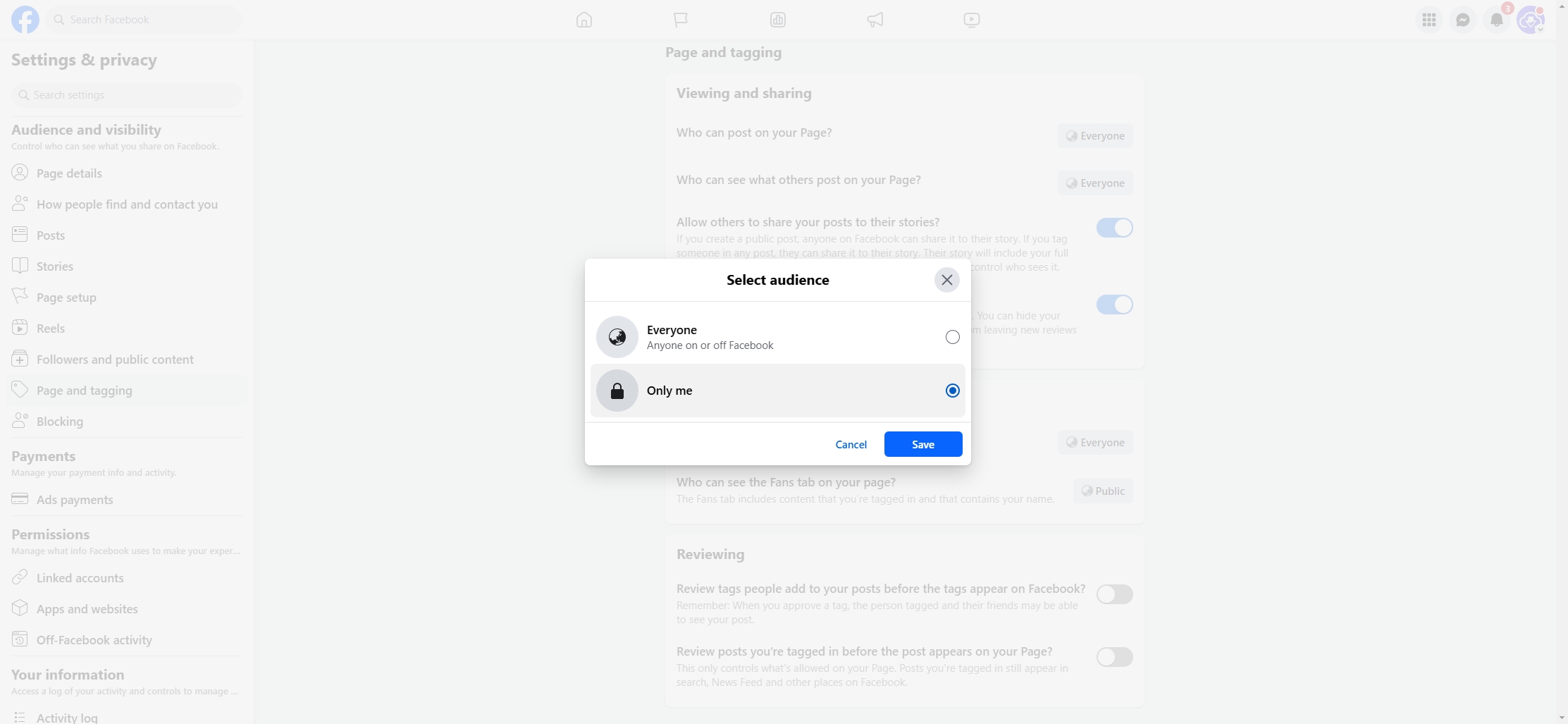
2.2 Hide Post from Timeline
- Navigate to your Facebook profile. open post feed and click “ Manage Posts ”。
- Choose the posts contains the photos you want to hide and click “ 下一个 ”。
- Select “ Hide Posts ” and this action will hide the photo from your profile but doesn’t remove it from the uploader’s album.
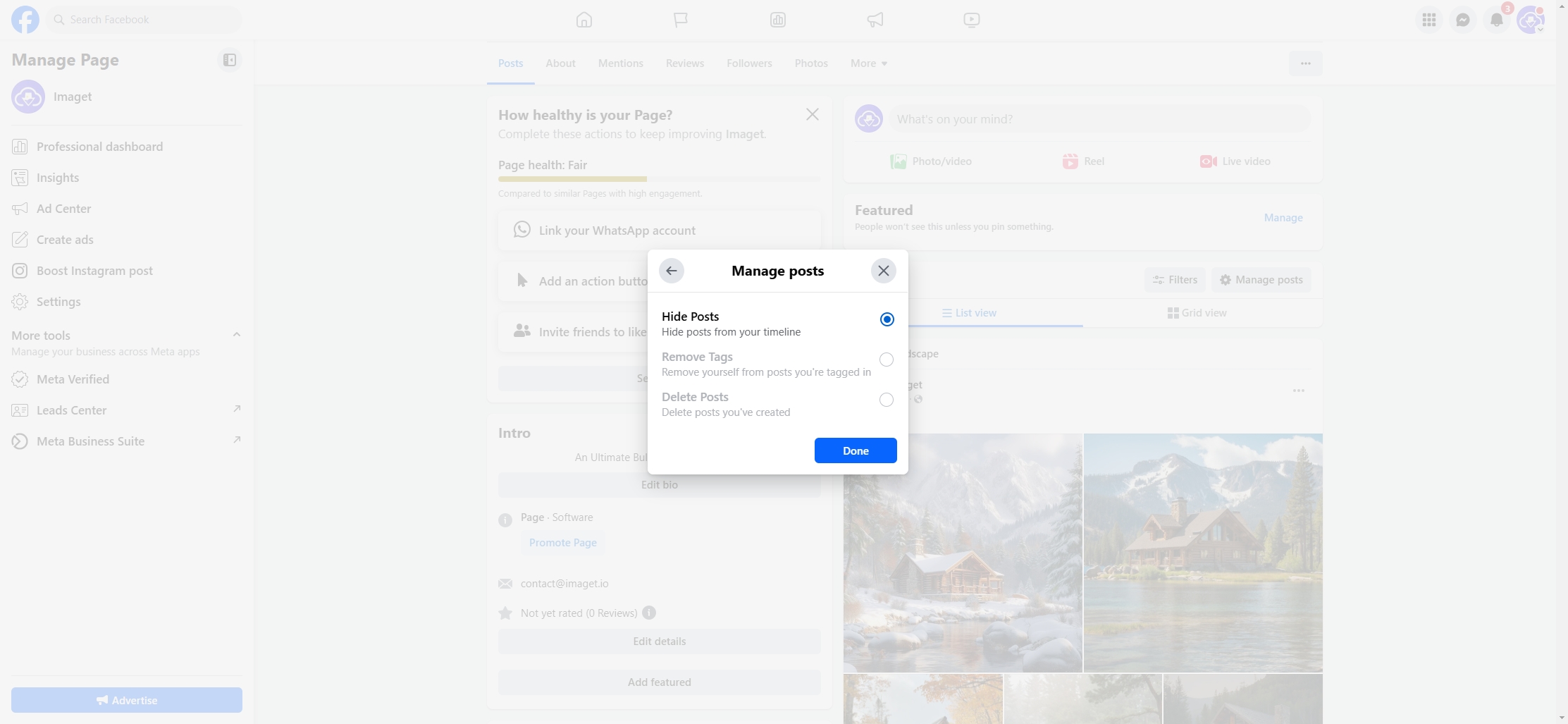
3. How to Delete Photos on Facebook ?
Deleting photos removes them permanently from Facebook , and here’s how you can delete individual photos or entire albums:
3.1 Deleting Individual Photos
- After logging into Facebook , go to your profile and look for the Photos tab.
- Click on the photo you want to delete, find and select Delete Photo , then confirm the action and this photo will be permanently deleted from your account.
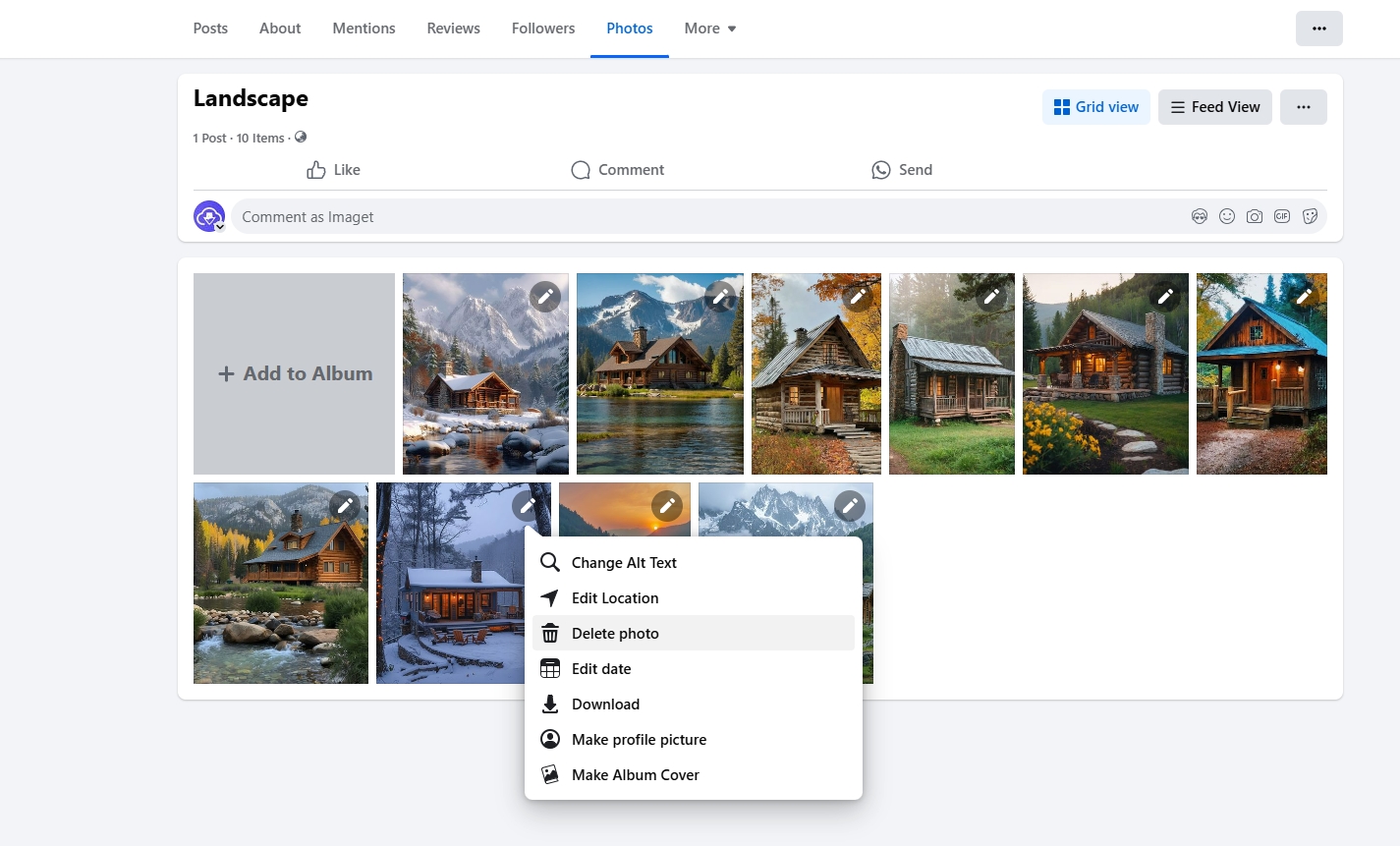
3.2 Deleting Albums
- In the Photos section, select Albums and Click on the album you want to delete.
- Look for the settings icon or three-dot menu and choose Delete Album . Note that some albums, like Profile Pictures and Cover Photos, cannot be deleted but photos within them can be removed individually.
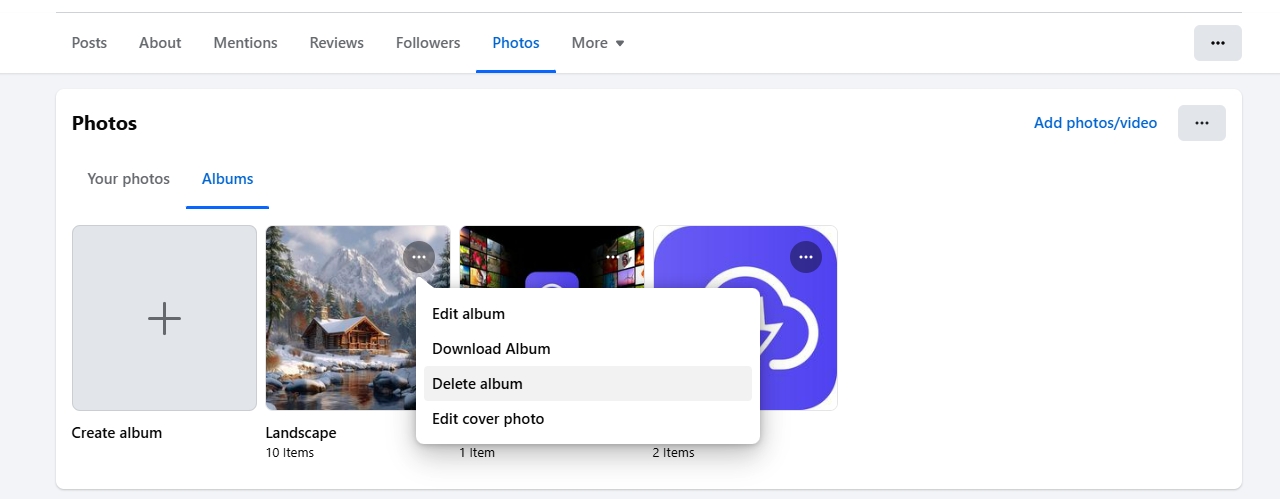
4. Backup & Download All Facebook Photos with Imaget
Before deleting photos, you may want to back them up to ensure you don’t lose precious memories. Imaget , a powerful bulk image downloader, is an excellent tool for downloading all your Facebook photos quickly and in original resolution.
Imaget simplifies the process of downloading your Facebook photos, offering features like:
- Bulk Download : Download entire albums or all photos at once.
- Auto Extracting : Automatically scroll to detect available photos on the page.
- Photo Filtering : Select desired photos based on formats and resolutions.
- High-Resolution Output : Save photos in their original quality.
- 用户友好的界面 : Simple to use, even for non-technical individuals.
和 Imaget , you can create a complete backup of your Facebook photos by following these steps:
Step 1: Choose the appreciate Imaget installer version for your OS, download and install it on your device.
Step 2: Open Imaget and log in to your Facebook account securely, open your photo album and click “ Auto Click ” to make Imaget extract the full size images.
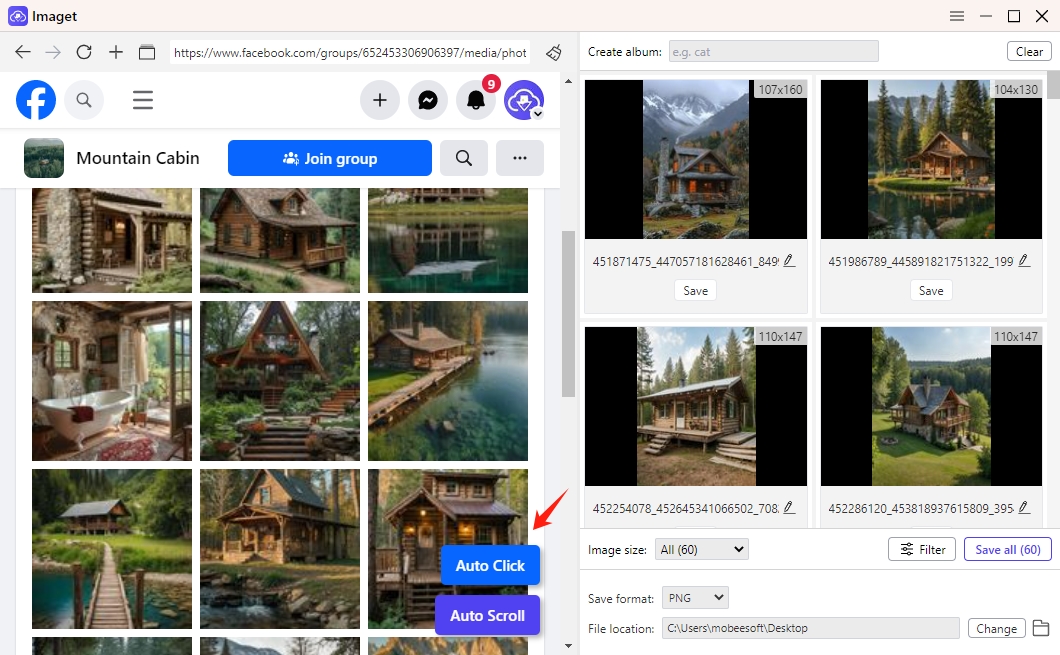
Step 3: Imaget will display all your albums and tagged photos, then you can choose the ones you want to download.
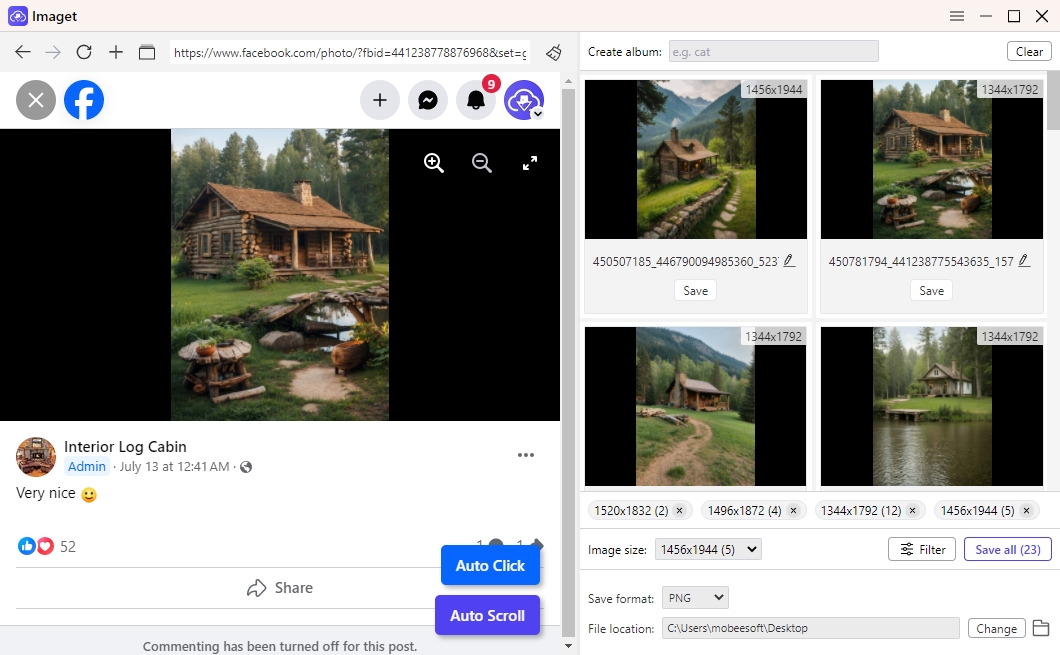
Step 4: Click the Save all button, and Imaget will save the selected photos from Facebook to your device in a designated folder.
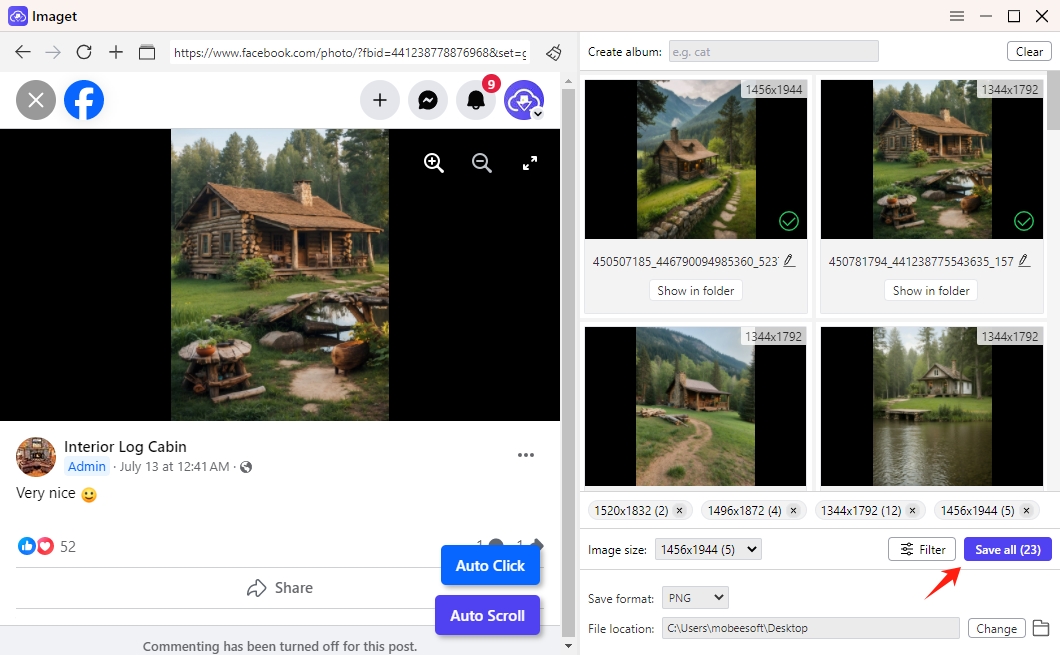
5. 结论
Managing your Facebook photos by hiding or deleting them is an essential part of maintaining your online presence and protecting your privacy. While hiding photos allows you to limit visibility without losing them, deleting photos removes them permanently from the platform. Before making any significant changes, consider backing up your photos using a reliable tool like Imaget 。
Imaget makes downloading Facebook photos easy, efficient, and high-quality. Whether you’re looking to archive your memories or ensure you have a personal copy of your digital assets, Imaget is the perfect solution. Try it today and enjoy seamless photo management!
- How to Recover Deleted Photos from iPhone?
- Can I Download HD Images from Lifetouch for Free?
- Meet gallery-dl Coomer DDOS Guard? Try These Solutions
- How to Download .jpg_orig Images?
- How to Download NSFW Images and GIFs?
- How to Download Albums from JPG Fish (jpg6.su)?
- Why My Downloaded Images Are Not Showing in the Gallery?
